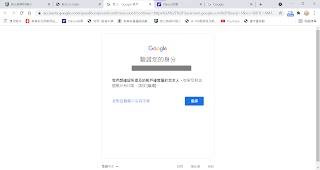Android ToolBar
ToolBar是在安卓5.0中引入的(android.widget.Toolbar)。在不引入兼容庫的情况下,只能在5.0以上的版本運行;而在引用android.support.v7.widget.Toolbar類之後,可以支持安卓2.1以上版本。
引入了android.support.v7兼容庫。
//build.gradle
compile 'com.android.support:appcompat-v7:25.3.0'
然後更改Application的主题,找到values文件夾下的styles.xml,更改主题為NoActionBar
<!--AndroidManifest.xml-->
<application
android:allowBackup="true"
android:icon="@mipmap/ic_launcher"
android:label="@string/app_name"
android:supportsRtl="true"
android:theme="@style/AppTheme
<!--修改AppTheme的定义-->
>
<!--styles.xml-->
<style name="AppTheme" parent="Theme.AppCompat.Light.NoActionBar">
Layout布置
<?xml version="1.0" encoding="utf-8"?>
<RelativeLayout
xmlns:android="http://schemas.android.com/apk/res/android"
xmlns:tools="http://schemas.android.com/tools"
xmlns:app="http://schemas.android.com/apk/res-auto"
android:id="@+id/activity_main"
android:layout_width="match_parent"
android:layout_height="match_parent"
tools:context="me.zxm.learnactionbartoolbar.MainActivity"
>
<android.support.v7.widget.Toolbar
android:id="@+id/ToolBar"
android:minHeight="?attr/actionBarSize"
android:layout_width="match_parent"
android:layout_height="wrap_content"
app:titleTextColor="@android:color/white"
android:background="?attr/colorPrimary"
></android.support.v7.widget.Toolbar>
</RelativeLayout>
在res文件夾下新建menu文件夾,然後在该文件夾下新增一个布局文件
<?xml version="1.0" encoding="utf-8"?>
<menu
xmlns:app="http://schemas.android.com/apk/res-auto"
xmlns:android="http://schemas.android.com/apk/res/android">
<item
android:id="@+id/mySearch"
android:icon="@android:drawable/ic_menu_search"
app:showAsAction="ifRoom"
android:title="Search">
</item>
<item
android:id="@+id/myMore"
android:icon="@android:drawable/ic_menu_more"
app:showAsAction="ifRoom|withText"
android:title="More">
</item>
</menu>
Activity Toolbar Code
import android.support.v7.app.AppCompatActivity;
import android.os.Bundle;
import android.support.v7.widget.Toolbar;
import android.view.Menu;
public class MainActivity extends AppCompatActivity implements Toolbar.OnMenuItemClickListener{
private Toolbar toolbar;
@Override
protected void onCreate(Bundle savedInstanceState) {
super.onCreate(savedInstanceState);
setContentView(R.layout.activity_main);
toolbar = (Toolbar) findViewById(R.id.ToolBar);
toolbar.setNavigationIcon(R.mipmap.ic_launcher);
toolbar.setLogo(R.mipmap.ic_launcher);
toolbar.setTitle("ToolBar");
toolbar.setSubtitle("toolbar");
setSupportActionBar(toolbar);
toolbar.setOnMenuItemClickListener(this);
}
@Override
public boolean onCreateOptionsMenu(Menu menu) {
getMenuInflater().inflate(R.menu.menu,toolbar.getMenu());
return true;
}
}
顯示Back圖示
toolbar = (Toolbar) findViewById(R.id.hack_toolbar);
setSupportActionBar(toolbar);
getSupportActionBar().setDisplayHomeAsUpEnabled(true);
getSupportActionBar().setDisplayShowHomeEnabled(true);
toolbar.setNavigationOnClickListener(new View.OnClickListener() {
@Override
public void onClick(View view) {
//do something you want
}
});